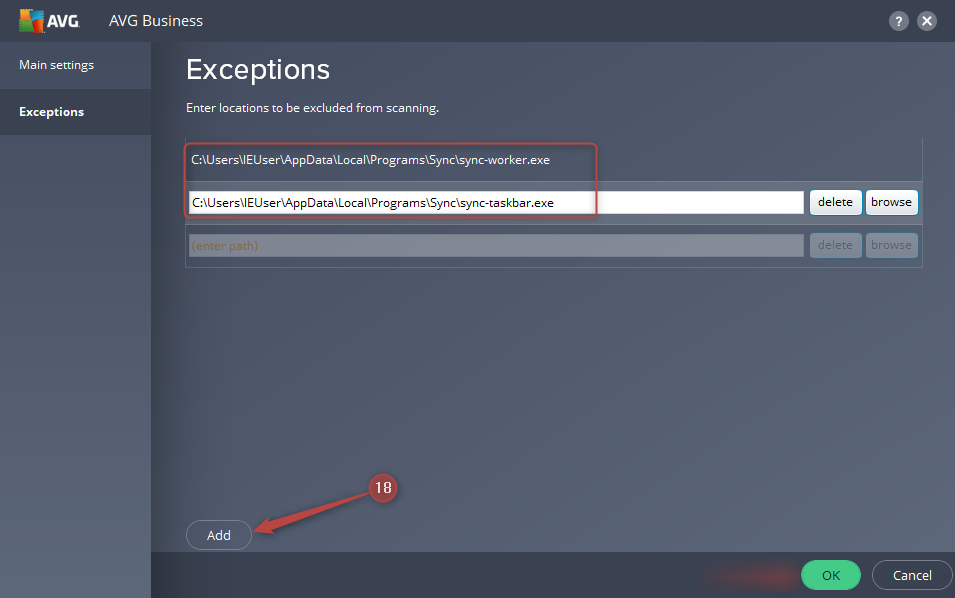How do I allow Sync to work with AVG?
Some firewall and antivirus programs sometimes block Sync from working properly.
Here’s how to add Sync as an exception in AVG:
- From the AVG console, click on Menu
- Select Settings
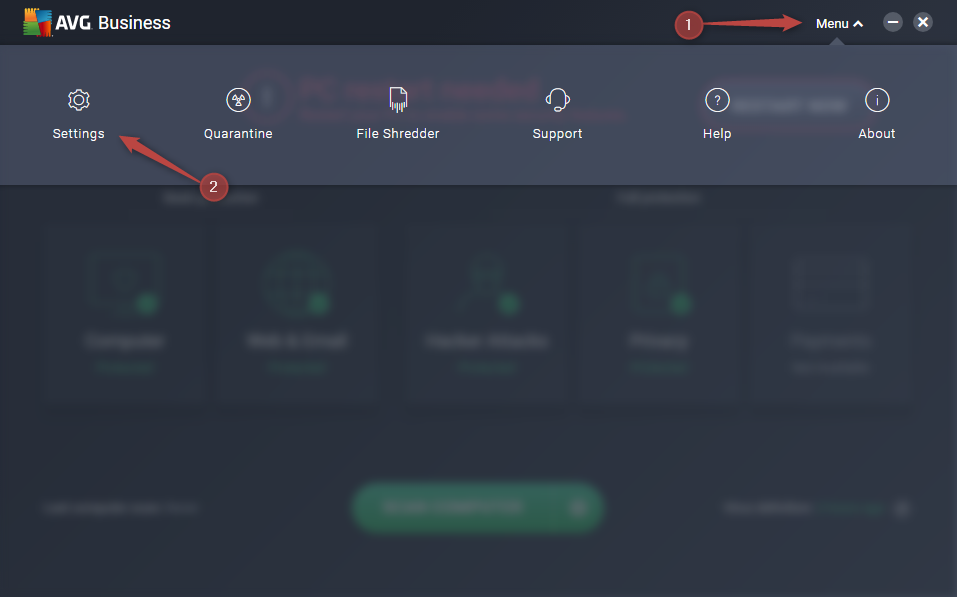
- Go to the General tab and select Exceptions
- Click on Browse
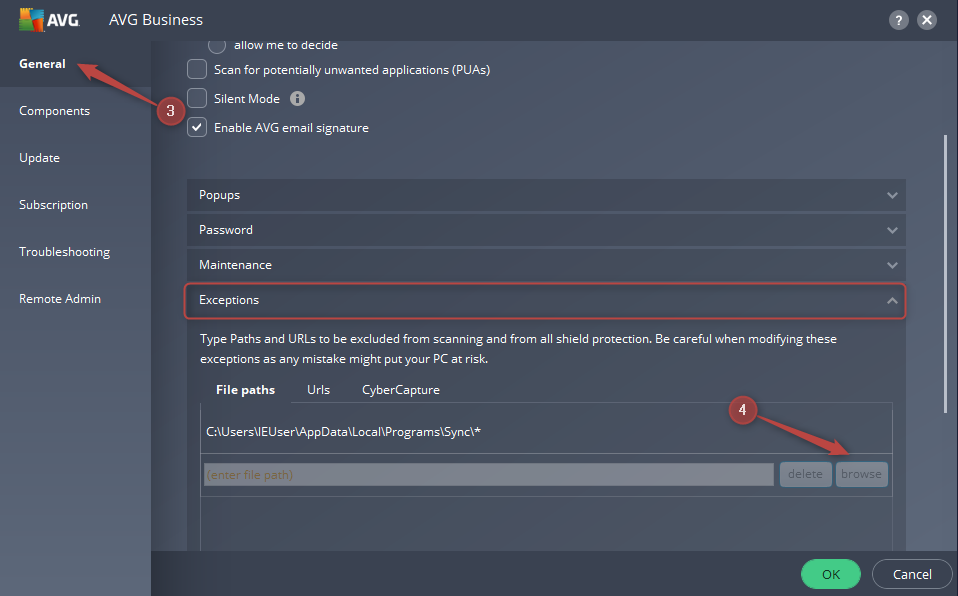
- Navigate to the path below, check the box beside Sync and click OK
C:\Users\YourUsername\AppData\Local\Programs\Sync
Note: YourUsername is your actual Windows user/profile name If you don’t see AppData, click here to unhide the folder. - Click on Add
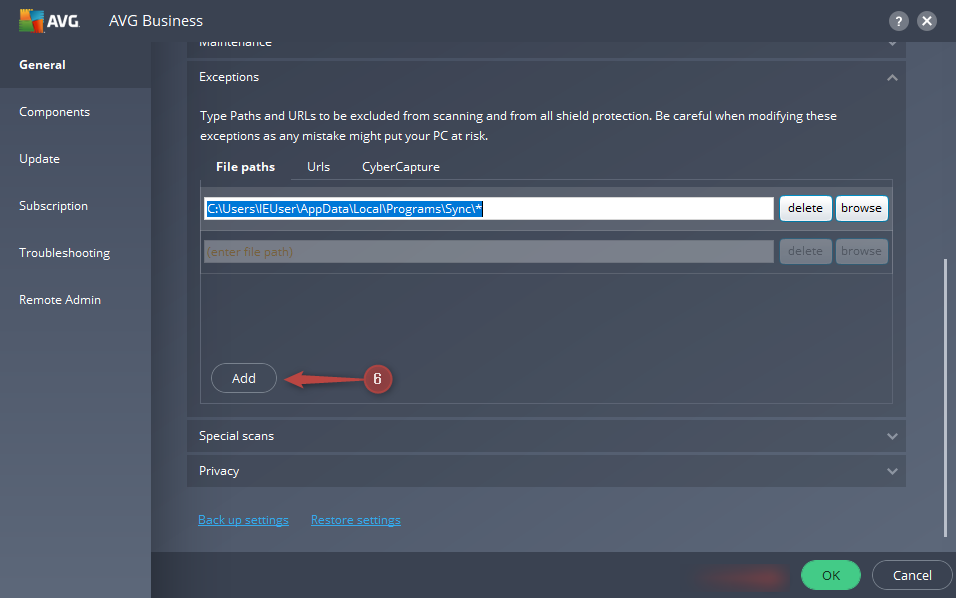
- Click on Components
- Click Customize beside File Shield
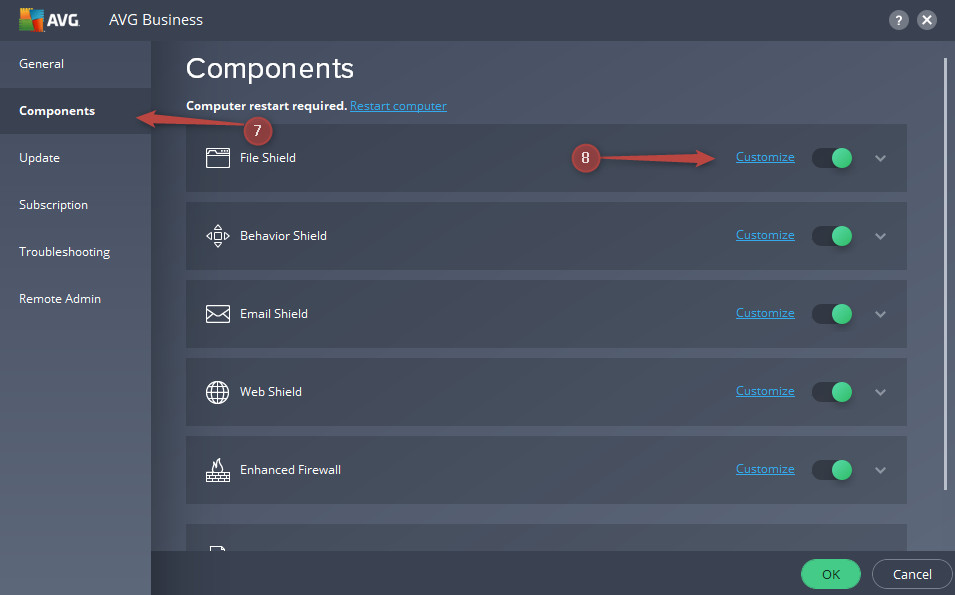
- Click on Exceptions
- Click on Browse
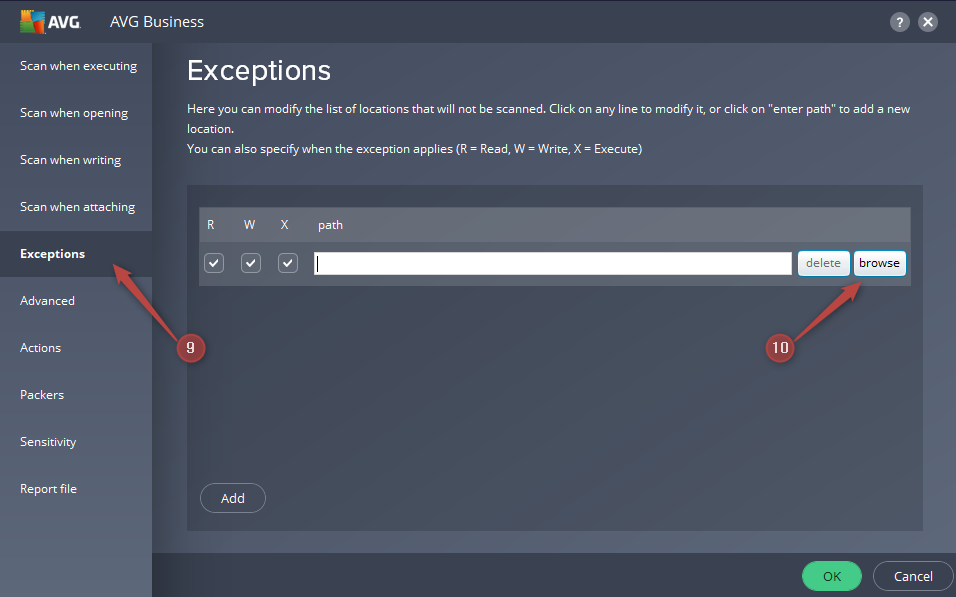
- Repeat #5
- Confirm that the Sync folder has been selected correctly (as shown below) then click on Add
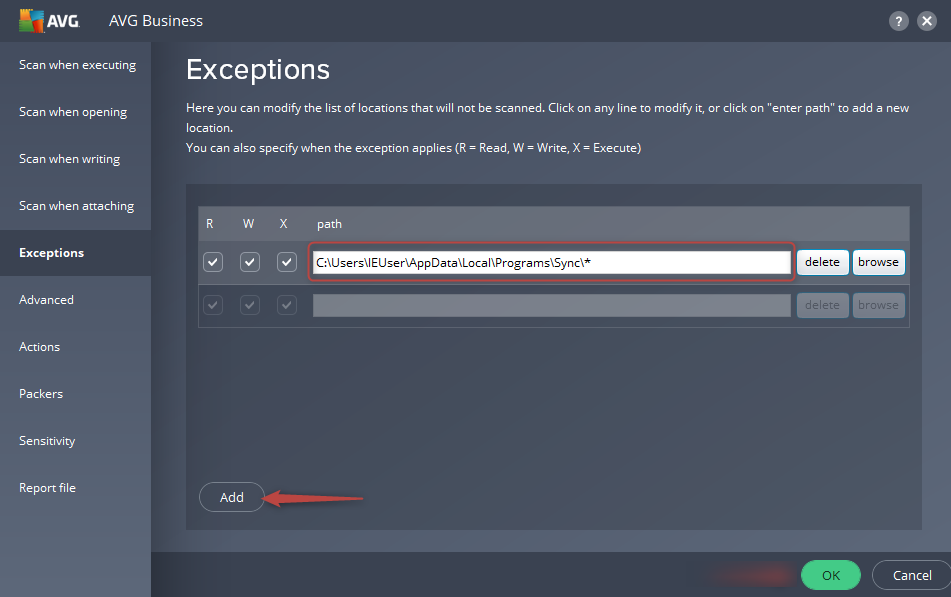
- Click Customize beside Behavior Shield
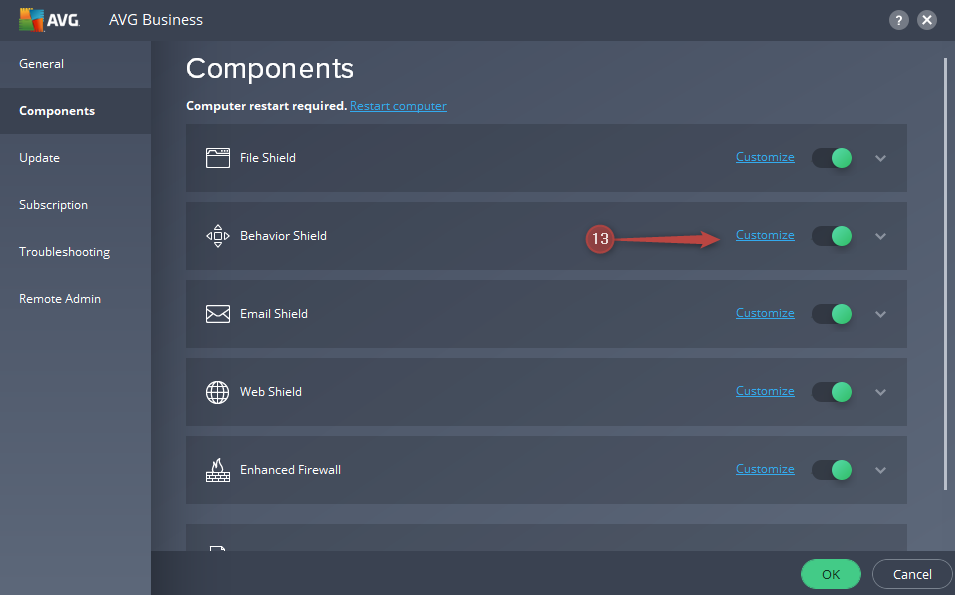
- Click Exceptions
- Click Browse
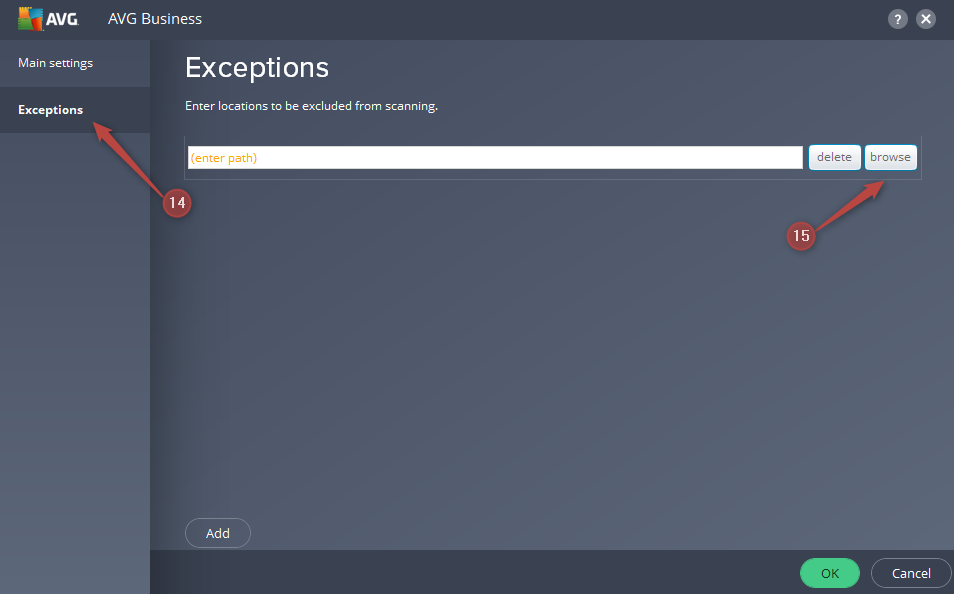
- Navigate to the following files and check the boxes beside each box:
C:\USers\YourUsername\AppData\Local\Programs\Sync\sync-taskbar.exe C:\USers\YourUsername\AppData\Local\Programs\Sync\sync-worker.exe - Click OK
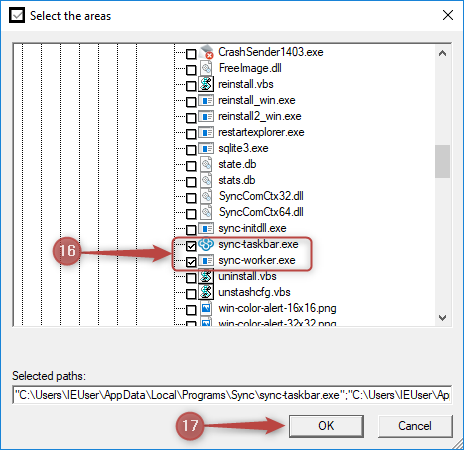
- Confirm both files are listed in the Exceptions list (as shown below) then click Add and click OK to save changes