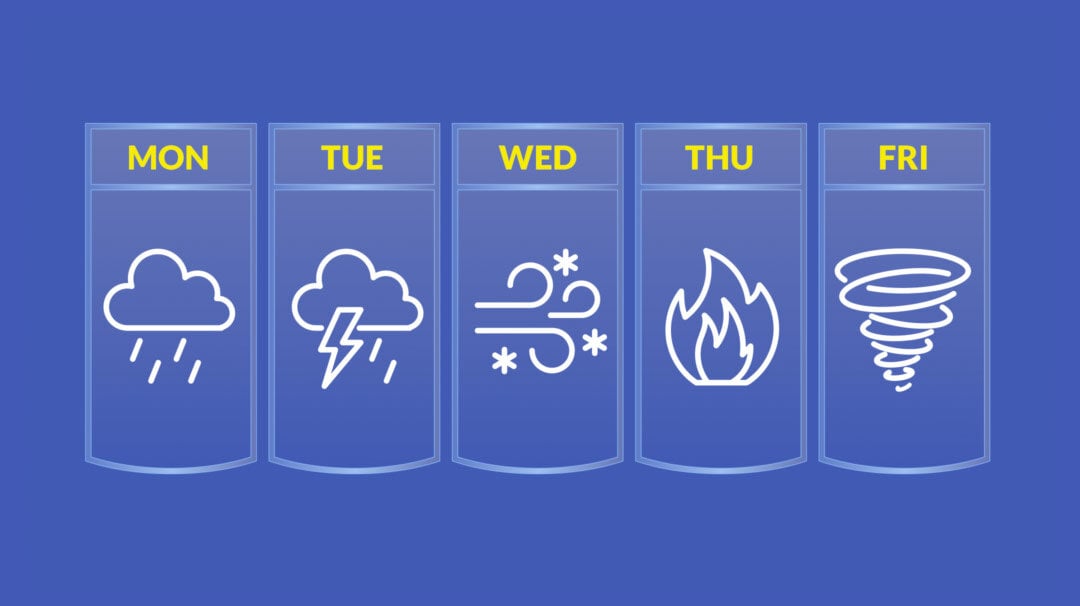Five ways for new freelancers to get the most out of Sync
by Jason on Sep 18, 2014 8:22:39 AM

First of all, a congratulations is in order: You’ve broken the shackles of your soul-crushing, nine-to-five job, and you’re breathing the sweet air of making your own schedule and working in pajamas. Three cheers for you!
Sync makes it easy to securely store your data — and your clients’ data — without worrying about snooping competitors, attachment size limits, and complex networking.
Here are five easy tips to get you started using Sync to its fullest.
1. Create a secure drop-off location to eliminate huge email attachments
One of the first headaches you’ll experience as a freelancer is how to take custody of the enormous files that your customers want to send you. Photo libraries, presentations, and PDFs can be too large (and sometimes too sensitive) to send via email.
Of course, if your customer already has Sync, it’s easy for them to just share the appropriate folder with you. If not, it might be worth it to create a separate “drop-off” Sync account with a different email address. Sync’s 5GB free account is perfect for this: Create an account specifically for this purpose, and give your customer the username and password. (Just remember to change passwords after they’re done.) They can upload all the files they need to just by dragging and dropping.
For extra ease-of-use, you can create a shared folder in the “drop-off” account, and share it with yourself! That way, files that your client uploads to that folder will be automatically copied to your own Sync account.
2. Share tax information safely
In the United States especially, the exchange of the W-9 is an exchange of information oftentimes complicated by the sensitivity of the details the form contains — your name, address, and social security number. It’s not something you want to email, that’s for sure. Until Sync came along, the most secure way to send a W-9 was to fax it — and who has time to head back to 1991 and do that?
Instead, Sync makes it easy to share tax documents securely. Simply copy the document into Sync, and share a secure link with your customer. You can even send the encryption key to the document separately for added security. The transmission of the document is secure from tip to tail, and as long as the encryption key is kept separate from the link to the file, there’s no way someone peeking at your email can surreptitiously download it.
3. Automatic version control
How many times have you deleted a file accidentally? We’ve lost count. In addition to having a solid local backup strategy, Sync keeps copies of every revision of every file that you save — and with Pro accounts, we save the revisions forever. Knowing a safe copy of your files is in the cloud helps you sleep better.
So don’t worry if your cat accidentally overwrites your entire manuscript with a;jknjkjjjjjjjjjjjjj — Sync has you covered. In your Sync control panel, just click the triangle next to the file you want to inspect, and choose View History. You’ll be able to restore prior versions from there.
4. Send files to customers on the go
You’re at lunch, and another customer urgently needs a file. Normally, you’d have to stall for time to finish your sandwich, get back to your computer, and send the file over.
Instead, if your files are all in Sync, just send a secure link instead — even if it’s a whole folder of files. You can do this from the web-based control panel, or soon from either our iOS or Android app.
5. Go Pro to get more storage
If you put your entire business in Sync, chances are you’ll eat up your free 5GB pretty quickly. It’s a good thing Sync offers inexpensive Pro accounts that give you up to 1TB of storage — all for less than Dropbox Pro.
With all that room to roam for your largest files, you’ll never have to worry about running out of space again.
- September 2025 (3)
- August 2025 (1)
- July 2025 (3)
- June 2025 (1)
- May 2025 (1)
- April 2025 (1)
- February 2025 (2)
- January 2025 (1)
- December 2024 (1)
- November 2024 (2)
- October 2024 (5)
- September 2024 (6)
- August 2024 (3)
- July 2024 (6)
- June 2024 (4)
- May 2024 (4)
- April 2024 (7)
- March 2024 (4)
- February 2024 (5)
- January 2024 (5)
- December 2023 (1)
- November 2023 (3)
- October 2023 (3)
- September 2023 (2)
- August 2023 (5)
- July 2023 (2)
- June 2023 (4)
- May 2023 (2)
- March 2023 (2)
- February 2023 (1)
- January 2023 (3)
- December 2022 (1)
- November 2022 (3)
- October 2022 (2)
- August 2022 (3)
- July 2022 (1)
- June 2022 (1)
- May 2022 (2)
- April 2022 (1)
- March 2022 (2)
- January 2022 (4)
- December 2021 (2)
- October 2021 (3)
- September 2021 (3)
- August 2021 (1)
- July 2021 (5)
- June 2021 (4)
- May 2021 (3)
- April 2021 (4)
- March 2021 (5)
- February 2021 (2)
- January 2021 (5)
- December 2020 (1)
- November 2020 (2)
- September 2020 (1)
- August 2020 (1)
- July 2020 (1)
- May 2020 (1)
- April 2020 (1)
- March 2020 (3)
- February 2020 (1)
- November 2019 (1)
- October 2019 (1)
- August 2019 (1)
- May 2019 (1)
- April 2019 (1)
- February 2019 (1)
- January 2019 (2)
- December 2018 (1)
- October 2018 (2)
- September 2018 (4)
- June 2018 (1)
- May 2018 (1)
- March 2018 (1)
- January 2018 (2)
- December 2017 (2)
- November 2017 (2)
- September 2017 (1)
- August 2017 (2)
- May 2017 (2)
- April 2017 (1)
- January 2017 (2)
- July 2016 (3)
- June 2016 (3)
- February 2016 (1)
- November 2015 (1)
- September 2015 (1)
- August 2015 (4)
- May 2015 (4)
- January 2015 (2)
- October 2014 (1)
- September 2014 (1)
- August 2014 (2)
- July 2014 (5)
- June 2014 (2)
- March 2014 (1)
- December 2013 (1)
- October 2013 (1)
- September 2013 (1)
- July 2013 (4)
- June 2013 (2)
- April 2013 (1)
- February 2013 (1)
- January 2013 (1)
Subscribe by email
You May Also Like
These Related Articles
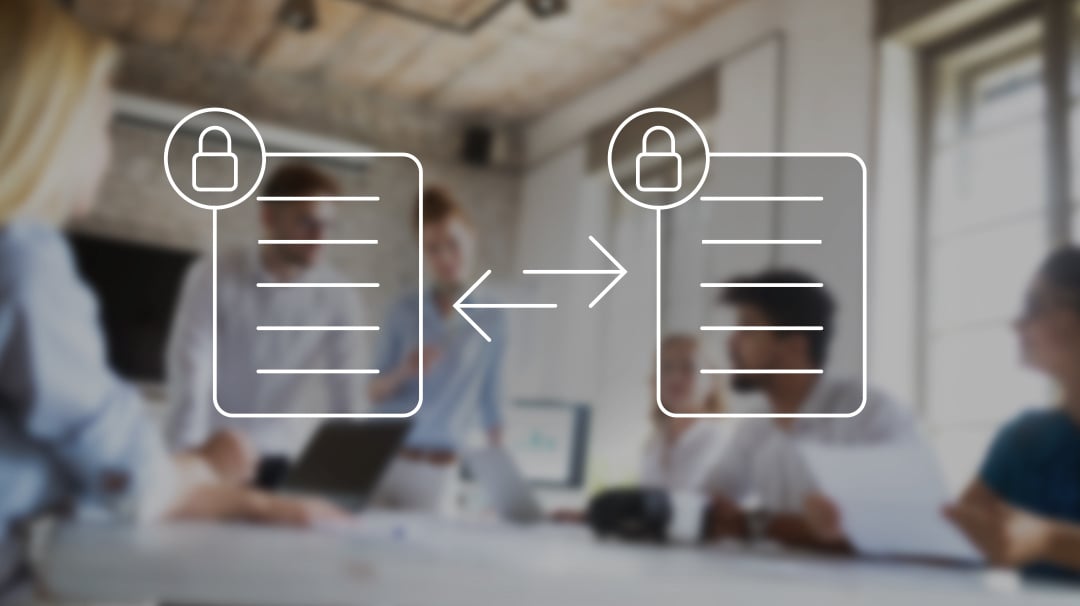
Protect Your Data: Share Safer With Team File Sharing Controls
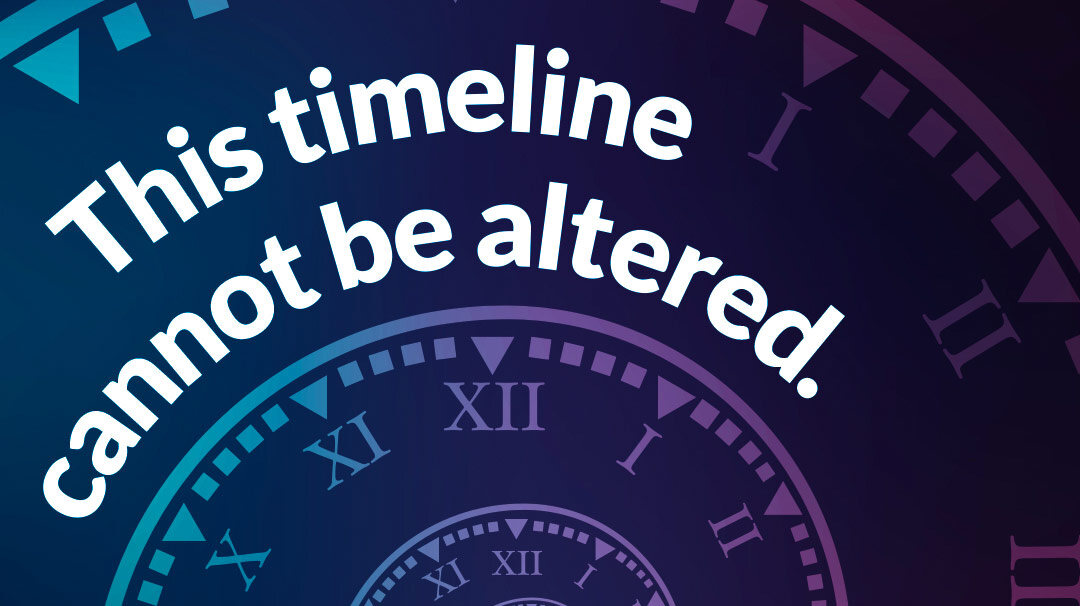
Keep Tabs on your Files with Sync’s Events Timeline