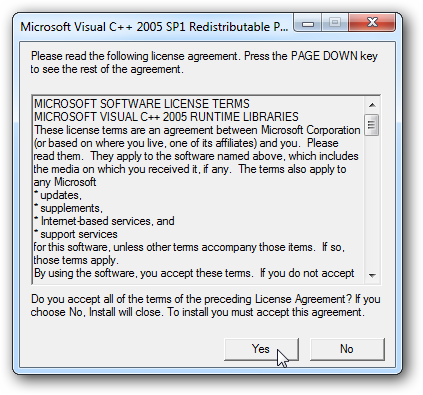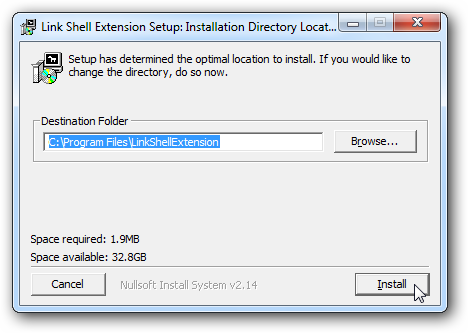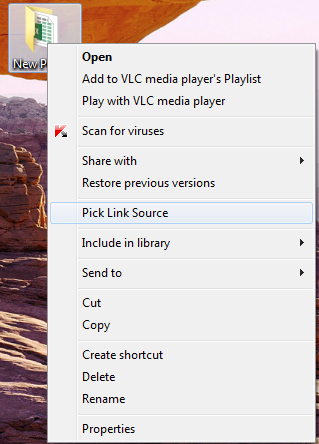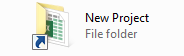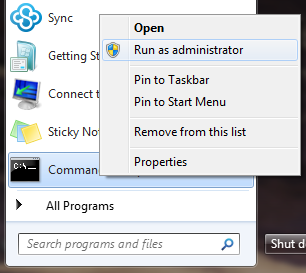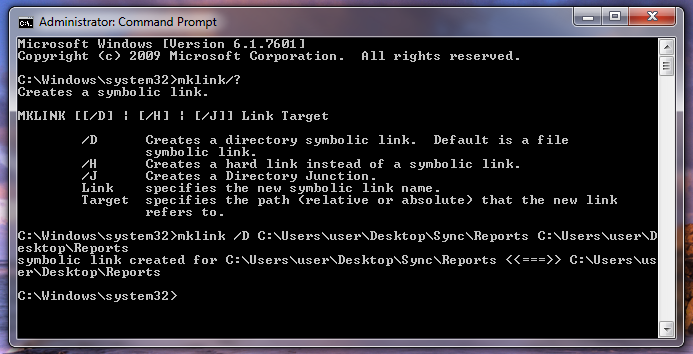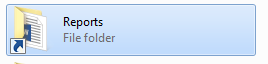How do I sync folders outside of the Sync folder on Windows?
Symbolic Links are synced to the cloud in intervals of 20 minutes as long as no other processes are taking place in Sync.
You cannot make the Sync folder a symlink. You’ll need to create your symlinks inside the Sync folder. You should also be sure to set the correct permissions for the folders.
You will not be able to symlink to your Documents folder directly as Windows has symlinks in it already to other folders such as the Music folder. If you want to symlink to your Music, Videos or Pictures folders you’ll need to link to the original folder outside of Documents.
Lastly, overlays are not visible on symlinked folders.
On Windows, you can either use the Command Prompt, or use an application. Using the Command Prompt gives you a bit more control, using an application is easier.
Using Link Shell Extension from Microsoft
The easiest way to create a symbolic link in Windows is using the Link Shell Extension from Microsoft.
You will need to download both the Visual Studio 2005 Redistributable, which contains the necessary prerequisites (32 bit or 64 bit depending on your computer) and the Link Shell Extension.
Install the necessary programs (if you have not already)
1. Run and install the Visual Studio 2005 Redistributable installer first.
The 32 bit prerequisites package OR The 64 bit prerequisites package
2. Now install the Link Shell Extension
The 32 bit prerequisites package OR The 64 bit prerequisites package
Now you can create a Symbolic Link
1. Go to the file or folder that you wish to create the symbolic link from
2. Right-click the file or folder and select Pick Link Source
3. Go to the folder where you want to save the symbolic link to
4. Right-click the folder and select Drop as Symbolic Link
5. You will see the file or folder in the Sync folder will now have a blue arrow to indicate it is a symbolic link
6. In the Sync web panel, it will look like any other file or folder
Using the Command Prompt
For those of you who prefer working via the command line, here’s how you can create a symbolic link in Command Prompt.
1. Click on your start menu, if the Command Prompt is not pinned you will find it in the Accessories Folder in All Programs
2. Right-click on it and select Run as Administrator
3. Typing mklink/? will display the types of links you can create. /D is the correct prefix to create a symbolic link
4. Enter mklink /D
5. Enter the destination path where the Symlink folder/file will be
6. Enter the current path of the real folder/file.
Note: The destination folder cannot exist before running the mklink command as it fails at a DOS level if you already have a folder in the directory with that name.
In the Example below, I have a folder on my Desktop named Reports which I will be creating a symbolic link to it and place in my Sync folder.
Type:
mklink /D C:\Users\user\Desktop\Sync\Reports C:\Users\user\Desktop\Reports
Hit Enter.
7. You will see the file or folder in the Sync folder will now have a blue arrow to indicate it is a symbolic link
8. In the Sync web panel, it will look like any other file or folder
Note, when creating a link to a folder that has spaces in its name you would place the directories in quotes:
mklink /D “C:\Users\user\Desktop\Sync\Test Folder” “C:\Users\user\Downloads\Test Folder”