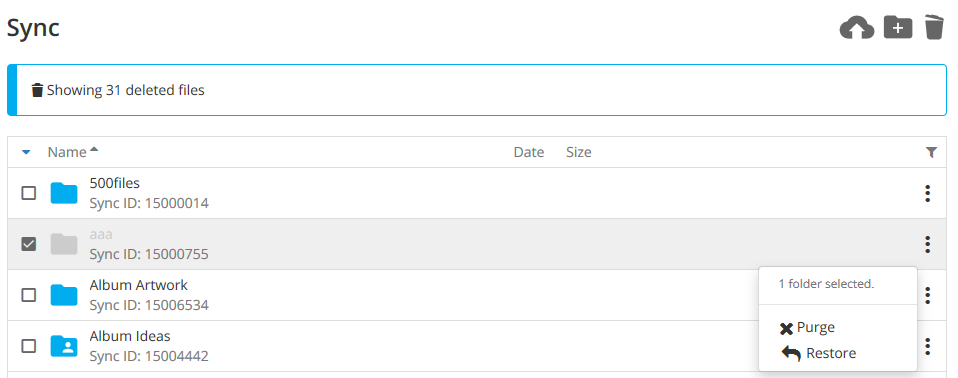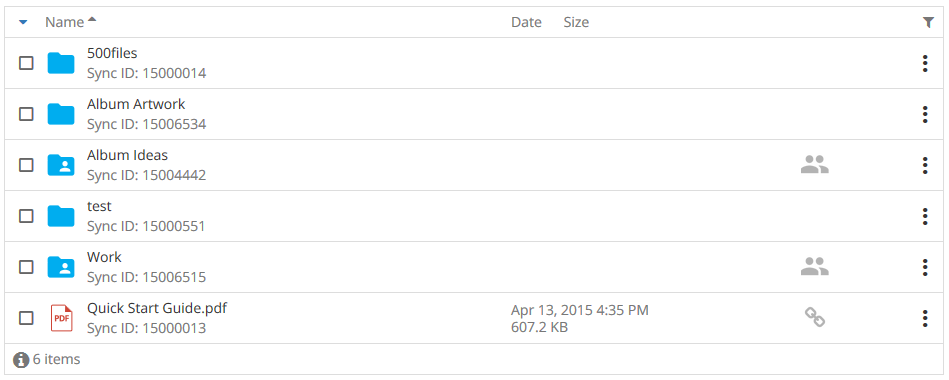My files are missing. How do I get them back?
There are many reasons why files may go missing. Here are some steps to go through to figure out what happened and, if at all possible, get your files back.
Check if the missing files were in a shared folder
If the files were in a shared folder and the folder is missing the files, check to see if you are still a member of that folder. Possibilities may be that the Admin of the folder may have unshared it, you may have been removed from the shared folder or you may have left the shared folder.
- Check if you can rejoin the shared folder.
Following these steps in this article “How do I rejoin a share that I left by accident?”
- Check if the folder is still shared.
If the folder is no longer listed under your Removed tab under the Shares tab, then it was either unshared, or you were removed from the folder. You’ll need to contact the Admin of the folder to find the reason. Only the Admin can remove a user from a shared folder or unshare the folder.
Check the web panel to see if the files were deleted
Sync saves all deleted files for 30 days (and longer if you are a Pro member). Check the deleted files to see if your missing files were deleted. You can restore these files via the web panel.
To restore deleted files
- Click the trash can on the top to show deleted files on the web panel
- Check mark the files and choose restore
None of the above helps. I still can’t find my files.
If you still can’t find the files then either:
- the file was deleted more than 30 days ago or purged from the system
- the file was in a shared folder that’s no longer shared or joined (see above)
- the file was never actually uploaded to your Sync account
Contact our support team
If you are sure the files were uploaded but cannot find them, send us a support ticket including the File ID (if known) or the Folder ID of where the file should be located. We can search the logs for you to see what may have occurred.
To find the IDs:
a. Log into your Sync.com account via the web
b. Click on the “i” icon on the bottom left of the file list. The IDs will be displayed under each file/folder