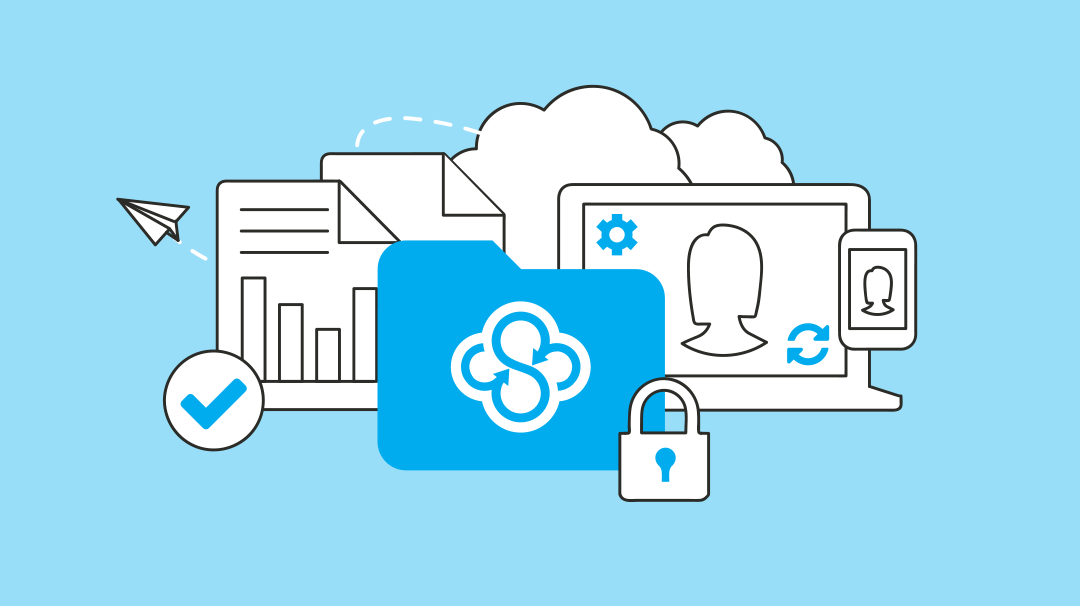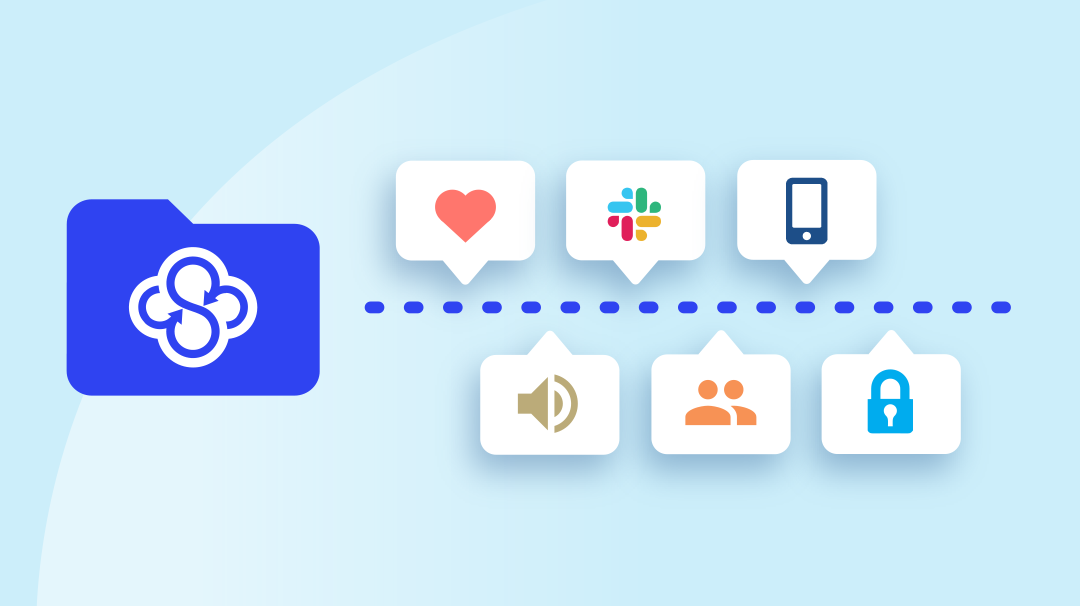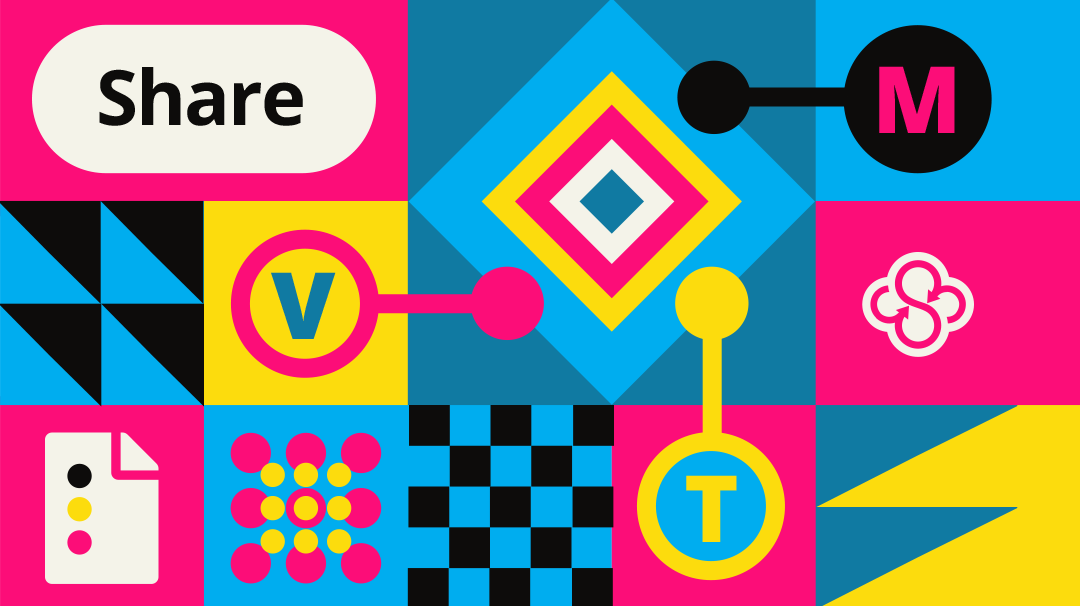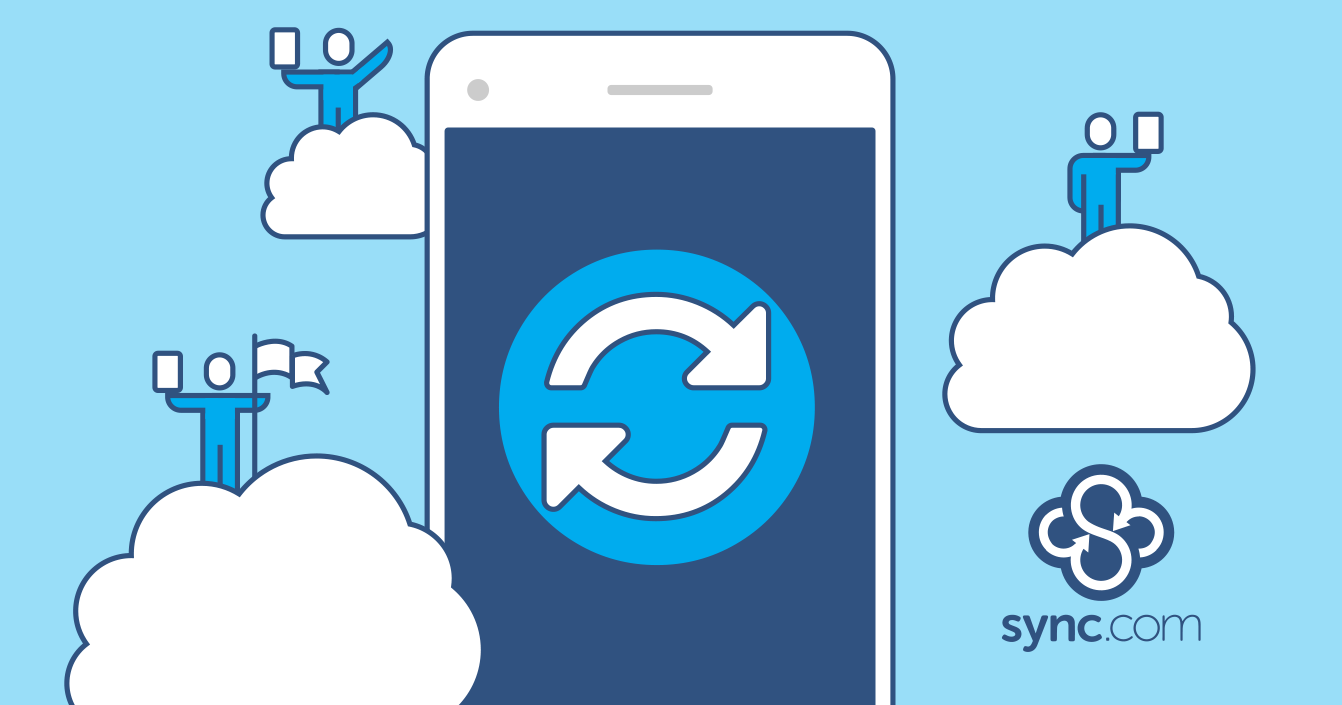Top 10 Sync.com Features You Should Start Using Right Now
July 28, 2016

Jason
Team Lead at Sync
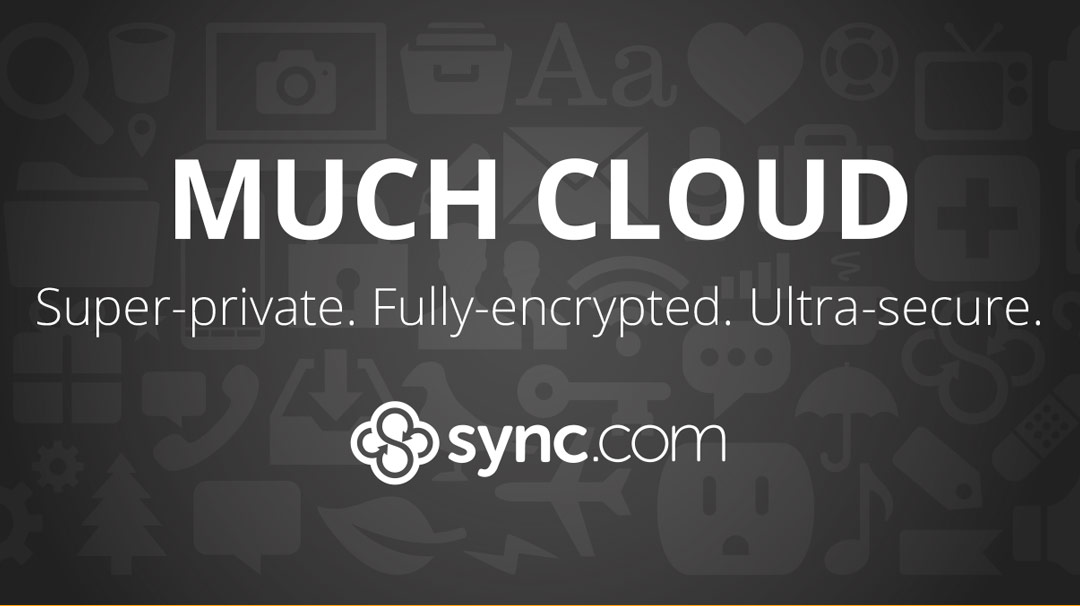
Sync makes it really easy to backup, sync, and share your files. But if you’ve only ever added files to your /sync folder, and haven’t yet explored the Sync.com web panel, then you’ve probably been missing out. Looking beyond the Sync folder, you’ll discover advanced features that let you save space, get more space, go back in time, secure your files, boost your productivity, and more.
Here are the 10 best Sync features that may just make your syncing life even easier:
1. Restore deleted files
Have you ever deleted a file and instantly regretted it? Sync makes it easy to recover any file that you may have accidentally trashed or any file that has mysteriously disappeared.
To view and restore your deleted files you’ll want to go to the Sync.com web panel and click the trashcan icon. You’ll immediately see your deleted files as part of the file listing. Right-click on any of your deleted files or folders to restore them. Don’t worry, we won’t judge.
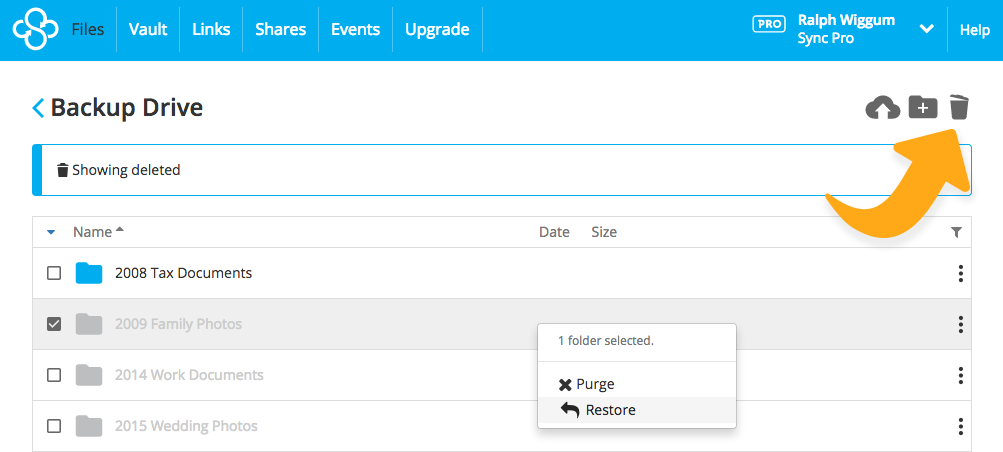
2. Get free space
Wishing you had a few more gigabytes of space to play with? Your wish is our command. Simply tell your friends about Sync and we’ll give you a free gigabyte for each and every friend you refer that signs up. Your friends will each get a free gigabyte too.
To get started you’ll need to go to the Sync.com web panel account settings and copy your special referral link. Use this link to email your friends, get social with it, post it online, and with a little luck you’ll soon be swimming in free GBs.
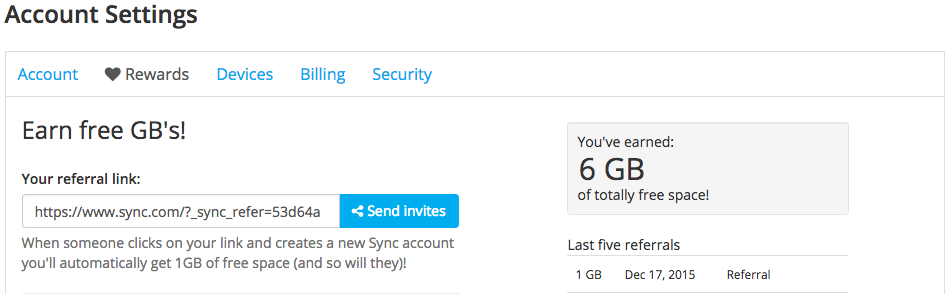
3. Save space with selective sync
If you’re trying to sync your files across all of your computers, but some computers don’t have enough space, you’ll want to look at Sync’s selective sync feature. Open your Sync desktop app preferences and click the Advanced tab. You’ll then be able to select which folders you want to sync.
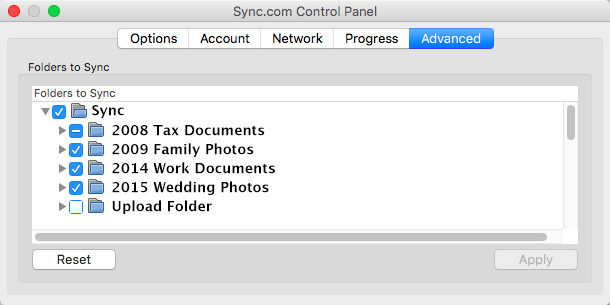
4. Supercharge your links with passwords, expiry dates, notifications, and more …
Sharing files with Sync is super-easy. To recap: right-click on any file or folder in your sync folder to create a link. Then email or share your link with the world.
But did you know that you can add passwords, expiry dates, download limits, and get email notifications on your links? Once you’ve created your link right-click on it again and select Manage Link from the menu. You’ll then get a whole bunch of advanced goodies to play with.
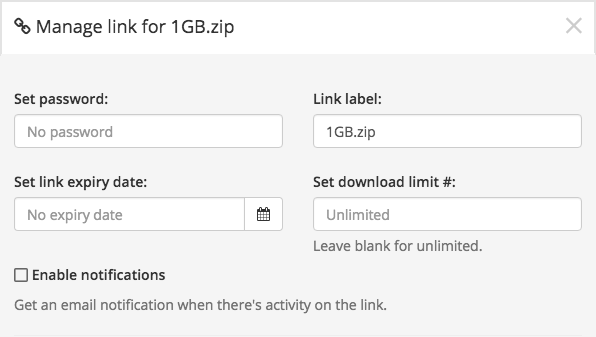
5. Request files with upload enabled links
Next time you need to get a file from a client or coworker, send them an uploaded enabled link. With upload enabled links anyone can quickly send you files of any size, without running into the hassles and limitations of email attachments.
To get started you’ll need to go to the Sync.com web panel and create a new, empty folder. Then right-click the folder to share it as a link, and enable the upload-enabled link setting. The person on the other end will be able to instantly upload files to the link – no Sync account required. Detailed instructions here.
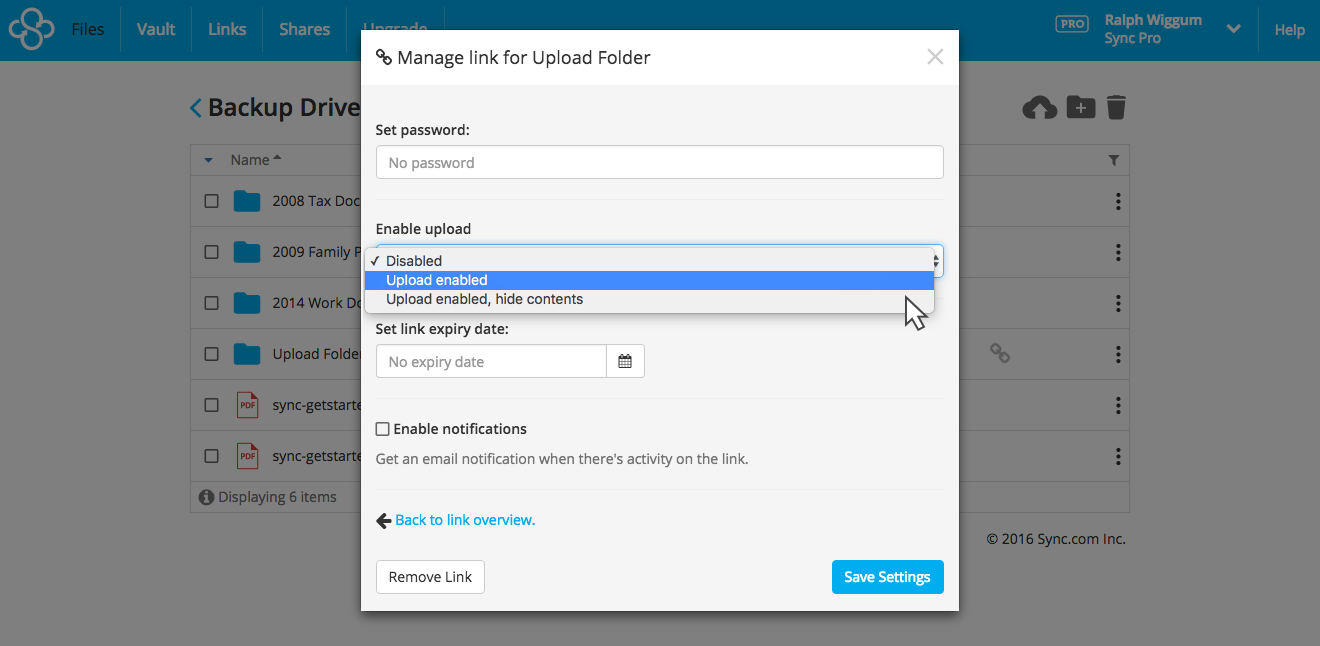
6. Archive files in the cloud-only by using Sync Vault
Did you know Sync provides a super-safe cloud-only storage space called Vault? Unlike your Sync folder (where files get synced to all your computers), files in the Vault stay in the Vault, making it a perfect place to backup and archive your most important stuff.
To get started simply right-click on any file or folder on your computer, and select the Copy to Vault option from the menu. It’s that simple. And, you can access and restore your files in the Vault from the web panel at any time.
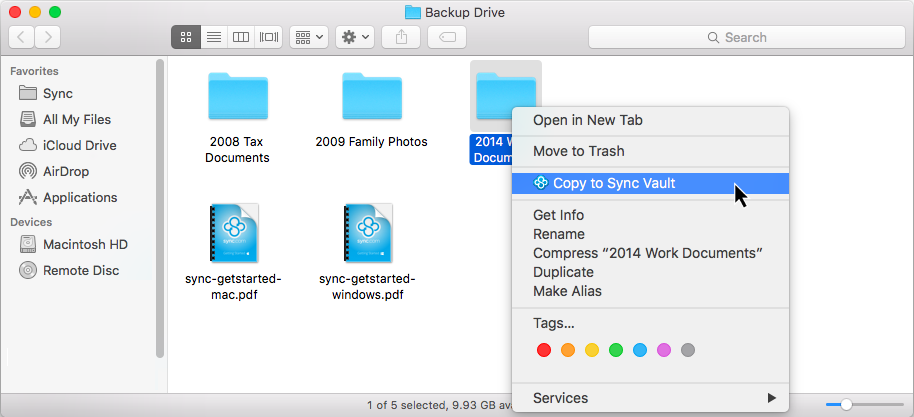
7. Go back in time
If you’ve ever hit save instead of save as, you’ll appreciate the ability to go back in time to preview and restore any previous version of your file. From the web panel right-click on any file to access file revision history. Flux capacitor not required for this one.
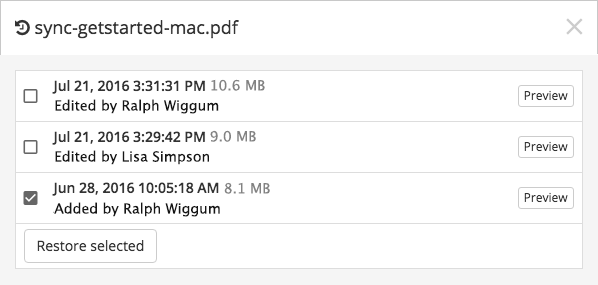
8. Quickly view recent files with Sync’s new Events timeline
Never miss a file update again. Sync’s events timeline gives you a heads up display of what’s happening to your files, in real time. Add the events timeline to your workflow and you’ll be able to easily keep track of who’s making changes to your files, and when.

9. Enable two-factor authentication to keep your account even safer
Keeping your account safe is priority number one here at Sync. Enabling two-factor authentication adds an extra level of security on all web-based Sync.com features, including all settings that can provide access to your account.
Once enabled, Sync will email you a six digit code every time you enter your password, or you can use an authenticator app like Google Authenticator on your phone to get the code. Detailed setup instructions here.
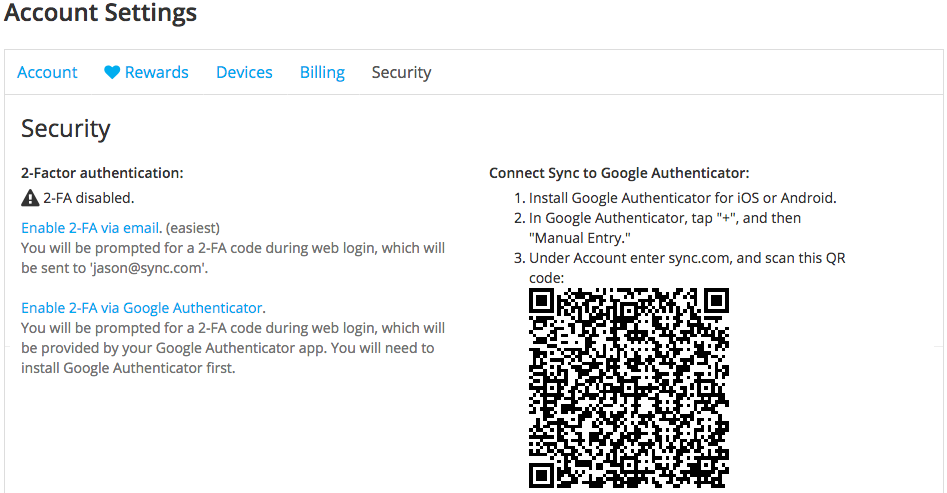
10. Share and collaborate with teams
Did you know Sync has multi-user team sharing built in? Simply create a new folder, invite other people to that folder, and you’ll now have a group of users (a team) with access to the same folder, syncing across everyone’s computers and devices in real-time.
The best part is that with Sync’s advanced administration features you’ll always have total control over each user, and each share. Onboarding and off boarding users is easy. Per-user access permissions such as read-only or read-write are a piece of cake. And remote wipe is at your command. Powerful team sharing and multi-user collaboration made easy. Page 18 of our getting started guide for Windows and Mac OS X has a great overview of multi-user team sharing.
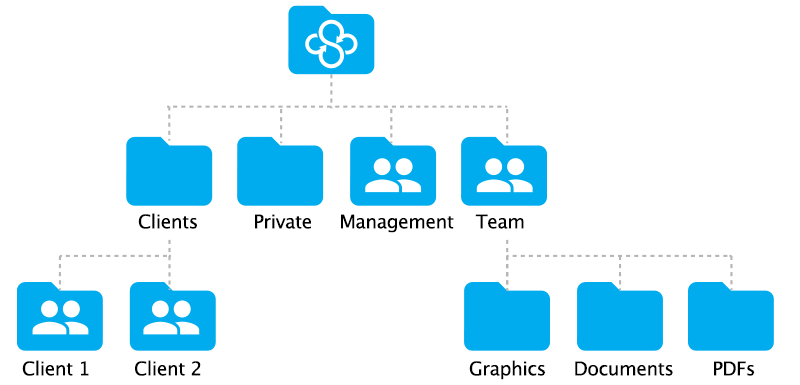
Need help?
Sync’s support team is yet another awesome Sync.com feature that should get honourable mention. If you need help with any of these features simply contact support and you’ll be in touch with a real human being in no time.